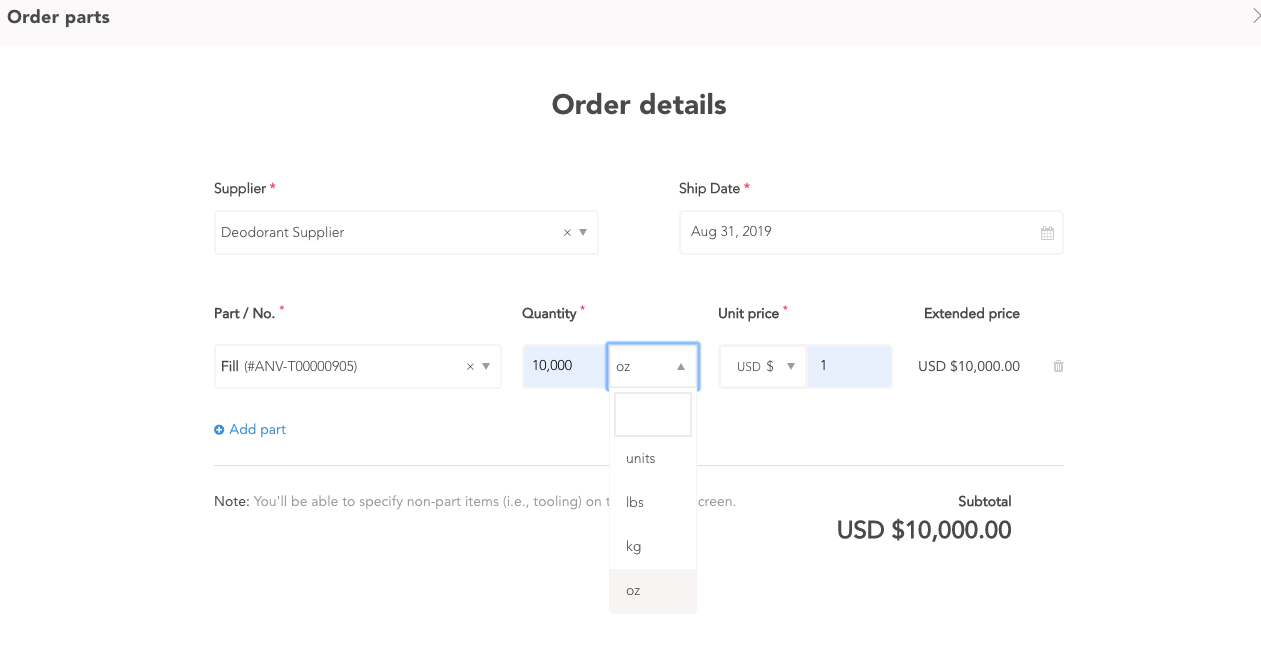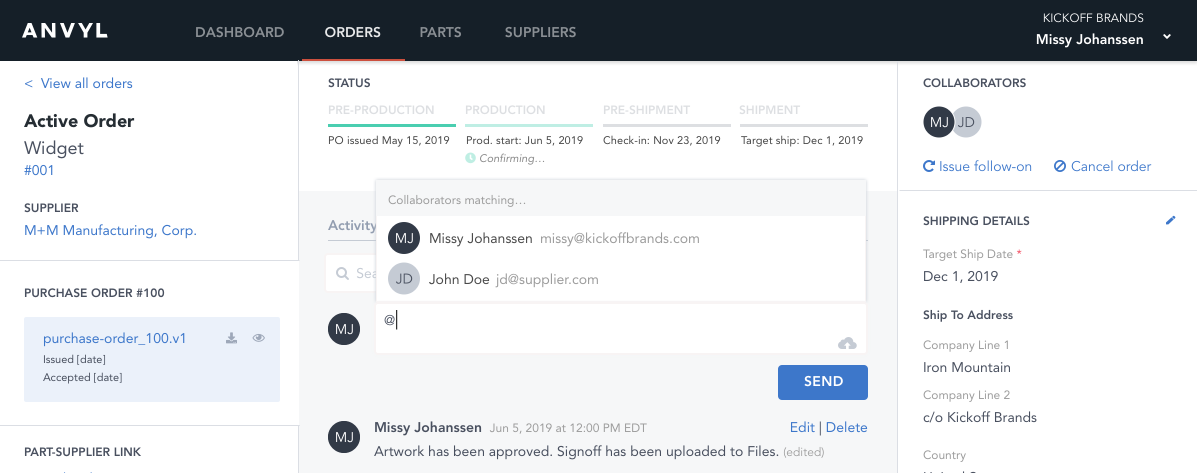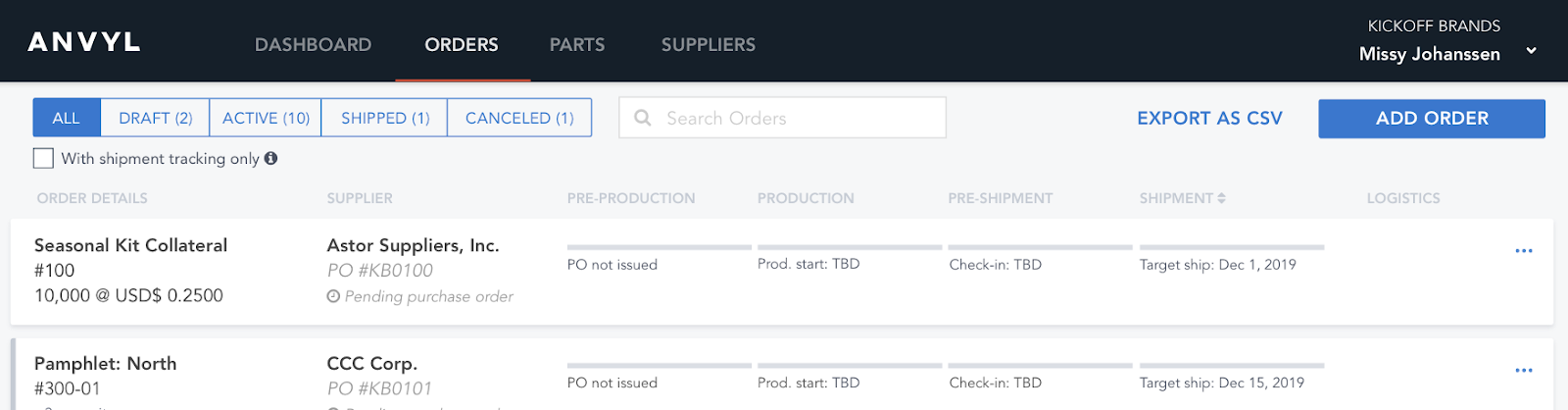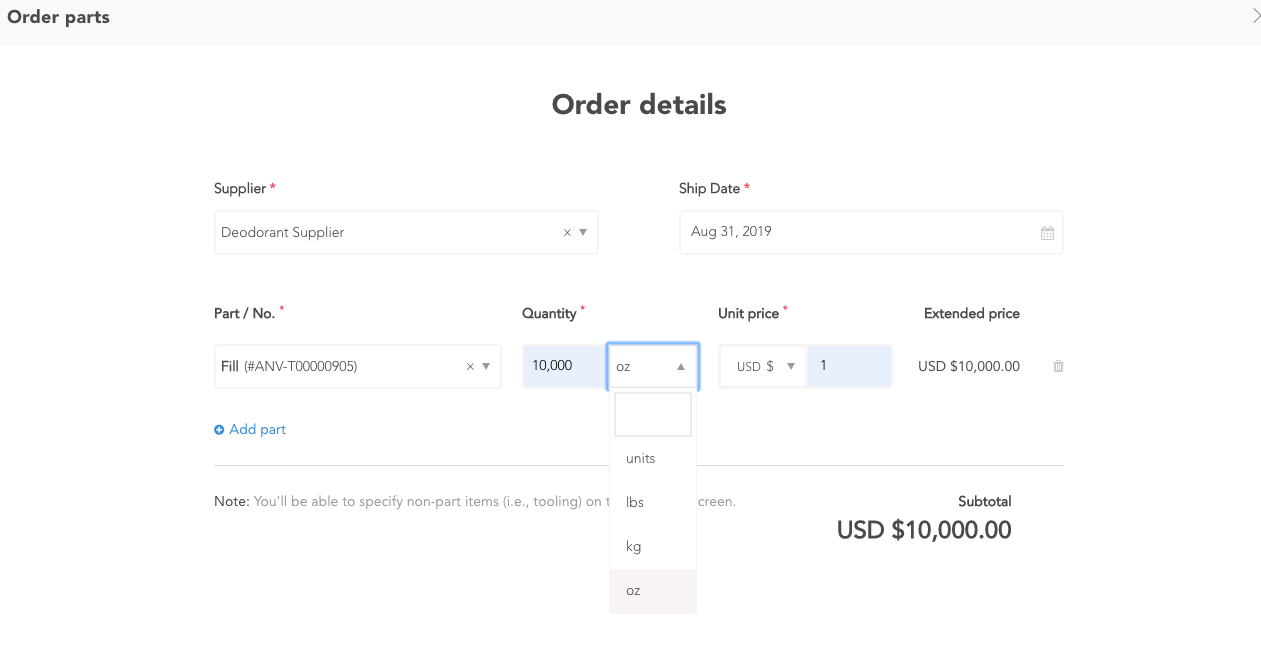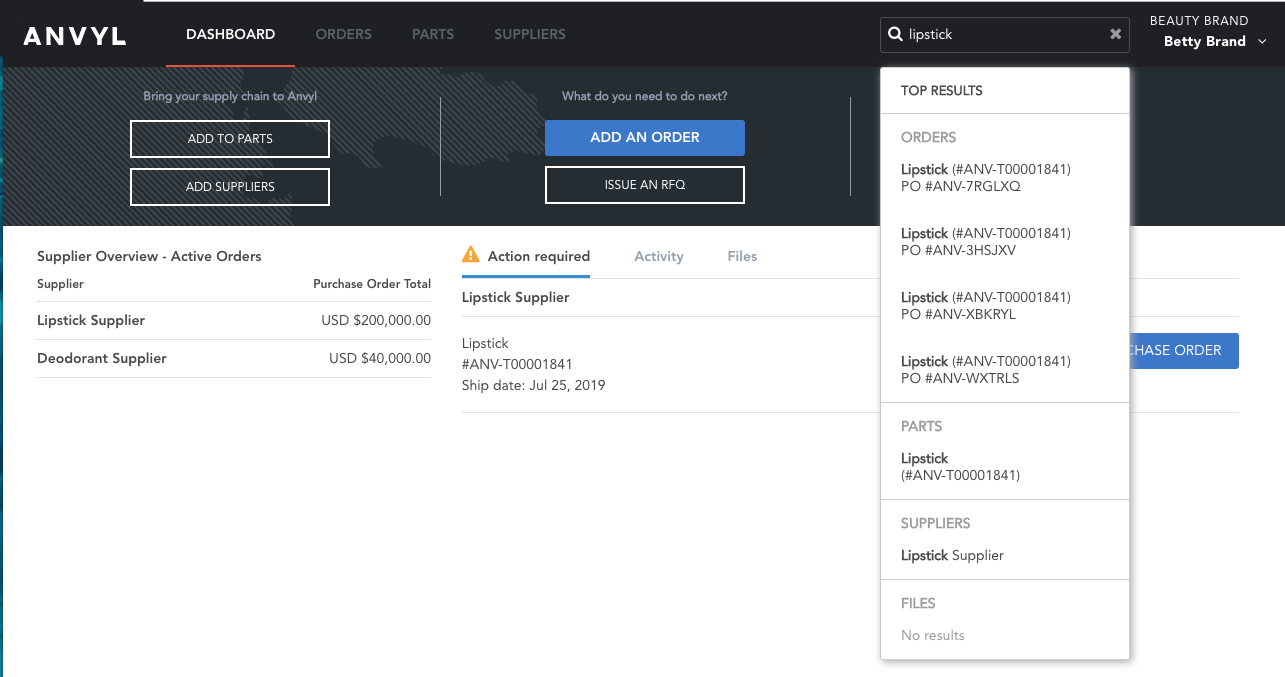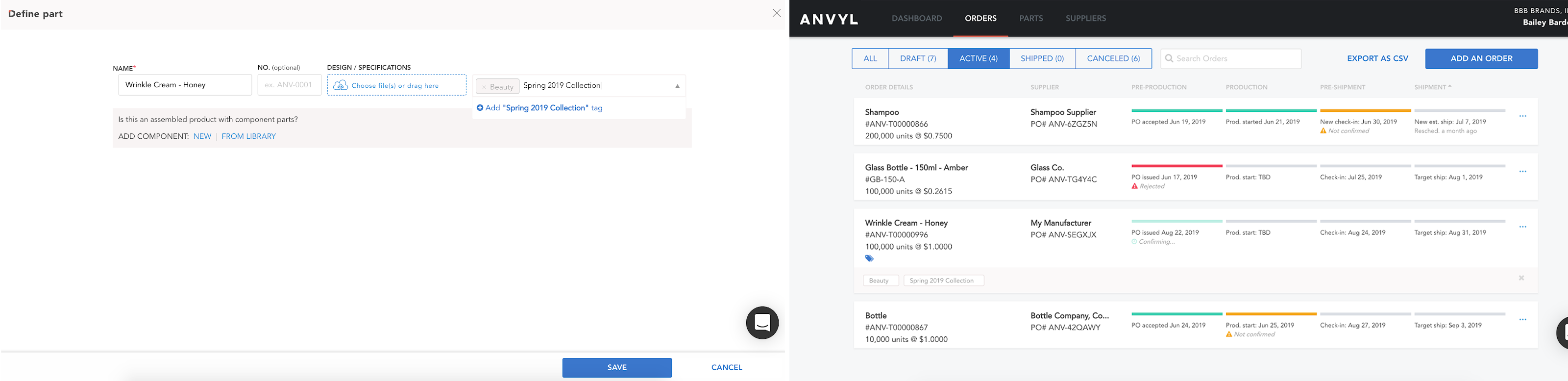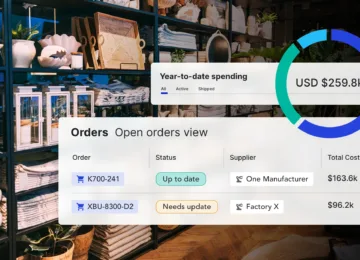Summer may be coming to a close, but our team at Anvyl has been busy adding exciting new features to the platform. Today, we are excited to announce 5 new product updates:
1. @mention people in comments
You can now at-mention specific people at your company or at your supplier’s organization when creating a comment on Anvyl. To mention someone, type “@” anywhere in the comment body and a list of all users with access to that order will appear in a dropdown. Keep typing to filter the list further, then select the user you’d like to call attention to your message.
2. Export order data to CSV
Easily export order data off Anvyl with the new Export as CSV button found on the Orders tab. Clicking this button will automatically download a CSV file containing all your order details, including purchase order information, order status, and key order dates to your computer. You can then use this data to run reports, build forecasts, or keep track of supplier performance.
3. Identify specific units of measure on purchase orders
Need to order parts in specific units of measure? Now you can specify units of measure for the quantity of parts you’re ordering through the Add Order flow. To do so, select the dropdown that appears next to the quantity field when filling out your order details.
4. Search for orders, parts, suppliers and files from anywhere on site
Through the addition of a new global search bar which appears in the site header, you can more easily search across all your data from anywhere on Anvyl. Searching here will return results from your orders, parts, suppliers, and files that match the entered keywords. Click a result to be navigated directly to that page.
5. Add custom tags to your parts
Add tags to your parts to further define and categorize them how you need. Use them to associate parts to product lines, group parts into product categories, identify seasonal collections, etc. To add a tag, click to edit a part and start typing in the Tags field to define your custom tag. Once you’ve generated a tag, it will be available to use on other parts. You can also search against these tags in the Orders and Parts tab.
If you’re already an Anvyl customer, you can use these features as of now. Not a customer? Contact our team for a demo.